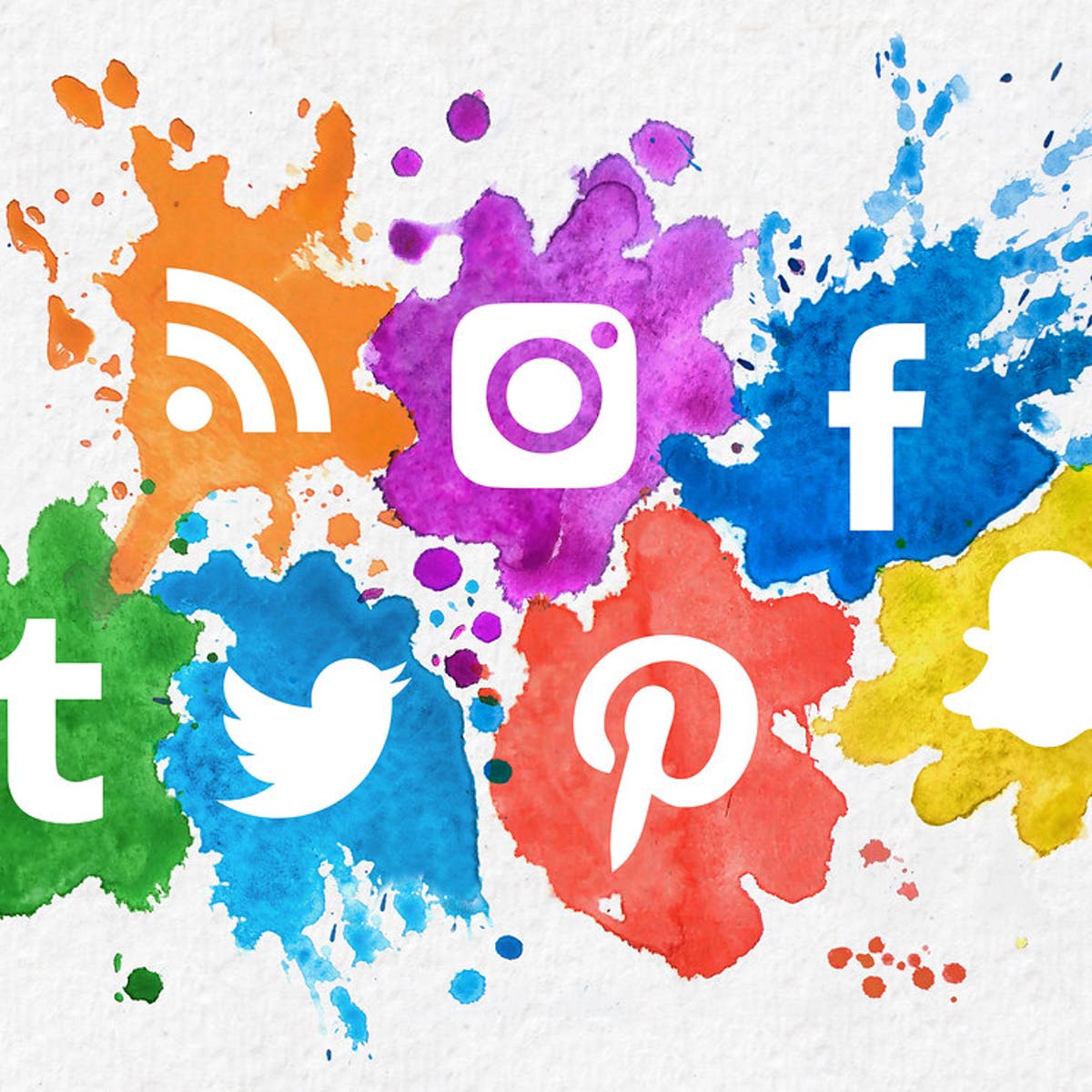
For every business social media is a great way to engage with current and potential customers. A social media page can help to attract traffic to your site. Because, it provides an extra outlet to publish news, views, and other information. Using multiple social media platforms can help your business to reach a variety of audiences. Also, can take advantage of the features of each network. Social media management platforms will help you manage multiple social profiles in one place, schedule posts in advance, track analytics across platforms, and the list go on. These SMO Tools really are game-changers for your social strategy.
SMO is the use of social media networks to manage the online presence of an organization. Facebook, Twitter, Instagram, Snapchat, YouTube, Pinterest, etc are some of the social media platforms. Using different apps to manage multiple social media networks is inefficient and time-consuming. There is no need to open multiple social apps to manage multiple social media profiles. Here comes the relevance of Social Media Optimization tools.
Companies using multiple social media platforms use various SMO tools designed to improve the company and delivery of their content. Also, these tools allow an employee to schedule content across multiple platforms at the same time. To use SMO, you must think about the best tools. Here’s a list of the best ones.
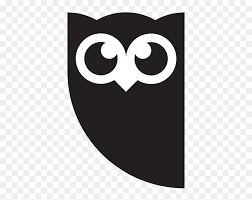
1. Choose a plan: Hootsuite offers flexible pricing and several plan options to meet your needs
2. Start a trial or request a demo: You can either choose a free 30-day trial to start your plan or can request a demo. (you can also use various plans)
3. Connect multiple social accounts: Hootsuite allows you to connect multiple social accounts. The number of accounts you can add depends on your type of plan. You can add Twitter, Facebook (profiles, pages & groups), LinkedIn (profiles & pages), Instagram (business or professional accounts), YouTube, Pinterest, etc
4. Engage with social accounts using streams: you can use streams to monitor activities across all of your accounts, engage with your audience, etc. Also, can monitor specific keywords, hashtags, topics, competitors, etc.
5. Create, schedule, and publish: You can create, schedule, and publish your content to Twitter, Facebook, Instagram, and LinkedIn from one place.
6. Manage Scheduled post in a calendar: To view or manage your scheduled content, go to Publisher. You can create new posts, edit or delete existing posts from the calendar.
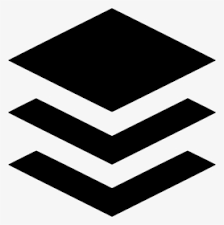
1. Sign in: Go to buffer.com and sign in
2. Connect to social media accounts: Once logged in, you can connect your Facebook (page and group), Instagram, Twitter, LinkedIn (page & profile). Note that you can only connect up to 3 accounts in the free version.
3. Write & schedule: You can write posts, schedule them, queue them, etc, Also, can see the settings of each account.
4. Publish post, video, or images: You can add images and video as well while updating
5. Checking Status: You can view the status of your posts such as “not yet published”, “already published” etc

1. Sign in: you can sign in to Everypost using your mail id
2. Activate free trial: You can start Everypost by either activating a 14-day free trial or by selecting any plan
3. Add multiple social media: The flow chart pointed below gives you an idea about adding multiple social media
4. Create post: After adding multiple social platforms, you can create a post on the box that appeared on the dashboard
Dashboard > setting > channel > click icons of social media one by one
5. Social media selection: You can select various social platforms after creating the post according to your choice
6. Customizing & publishing post: You can customize your post by adding location, trending hashtags, etc. At last, you will be able to publish your post to multiple social accounts.
These SMO tools are not only great assistance with lots of colorful features but also a way to improve your online performance from another angle. You will become more efficient and can adjust your campaigns easily. Also, can attract new customers and can boost your popularity to a great extent.
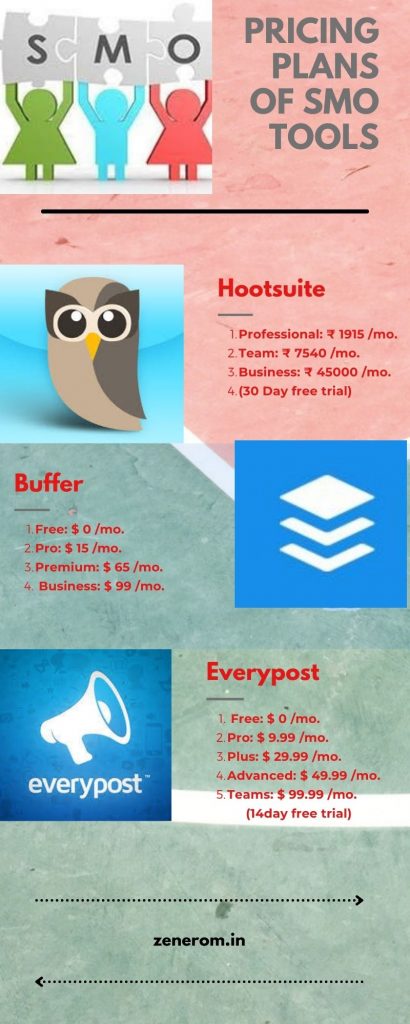
Start Project